Using Templates in NetCrunch
Learn how to setup monitoring templates - new way of managing and adjusting nodes in NetCrunch.
What is a template
A template is a new type of node introduced in NetCrunch 10. It acts as a source of monitoring configuration for other nodes. Creating and configuring a template is as easy as adding a normal IP node.
Creating template
To create a template, navigate to the + menu and choose Node monitoring template.
There are two types of templates:
Empty
An empty template is created without any settings. Simply add a name to the template and click OK
Created from an existing node
If you set some configuration to nodes and you would like to re-use this configuration later, you can create a template based on selected node configuration.
You can assign a newly created template to a node from which configuration is taken by checking the 'Assign new template to this node' checkbox.
To create a template from an existing node, click on Create from existing node and type the name of the node from which you want to copy the configuration.
Configuring a template:
For purposes of this article, an empty template will be used.
This section will show you how to create a simple Windows Workstation Template.
- When you create an empty template, a node settings window will be opened (if you created template previously, use search to open node settings).
- Add Network Service - Ping, and set it to be a leading service.
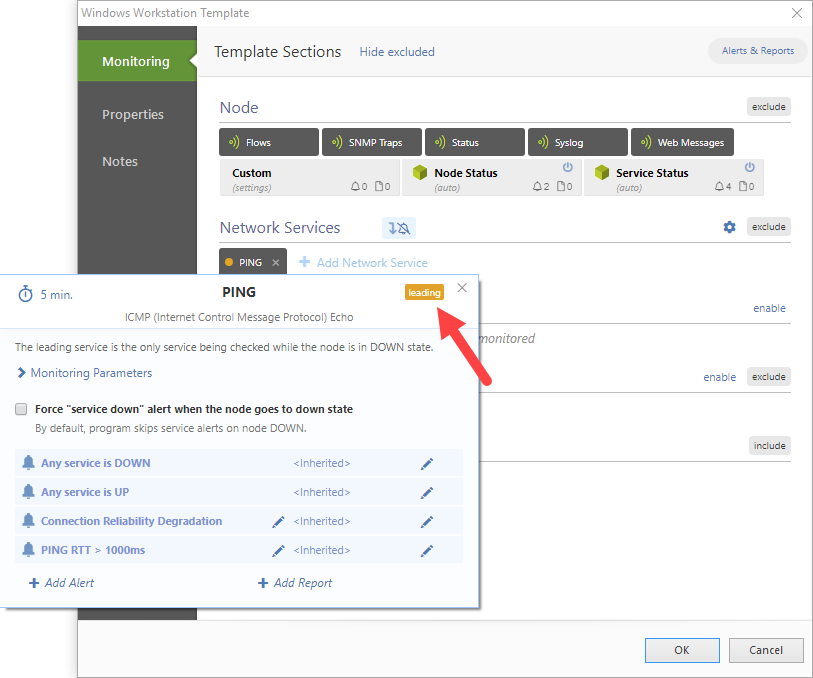
- Enable Operating System Monitoring and set it to Windows.
- Use Cogwheel next to windows section to select proper windows credential profile.
- Add Security Audit Monitoring pack in the Windows section.
- Save the template.
Applying a template
Applying templates is easy and it can be done with multi-selection as well.
- Select nodes where you would like to apply a template
- Right click and open Node Settings of the nodes in multi-selection. (Or Press Shift+F2)
- Select Template icon in the top right corner and select the template which was just created.
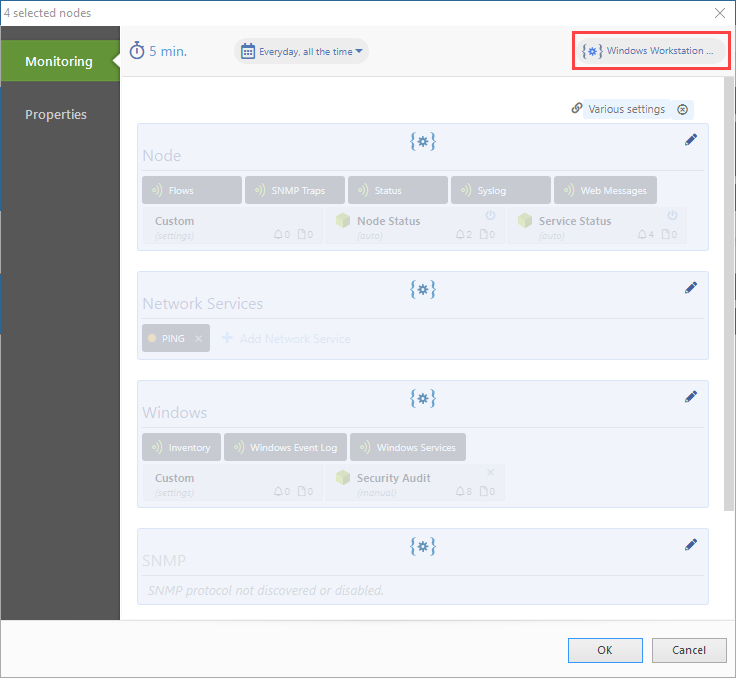 'Grayed-out' sections are an indication that settings are taken from a template, and you can see what's set by the template by looking at them.
'Grayed-out' sections are an indication that settings are taken from a template, and you can see what's set by the template by looking at them.
Save node settings - now nodes are using a template. To see which nodes are using which template, scroll down Network Atlas Tree to 'Nodes using templates' section, which is automatically created by NetCrunch 10.
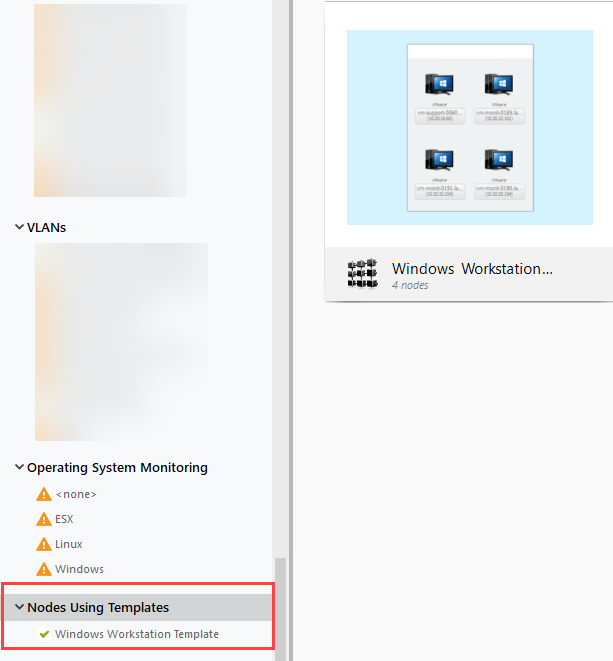
Overriding template settings
Some nodes that are using templates may require partially specific configuration. So, instead of setting up such node manually from scratch, some settings of the template may be overridden. In this situation, some settings are taken from a template, while other settings may be set manually.
- Open node settings of a node where settings need to be overridden.
- Click on Pen icon next to section which needs to be changed.
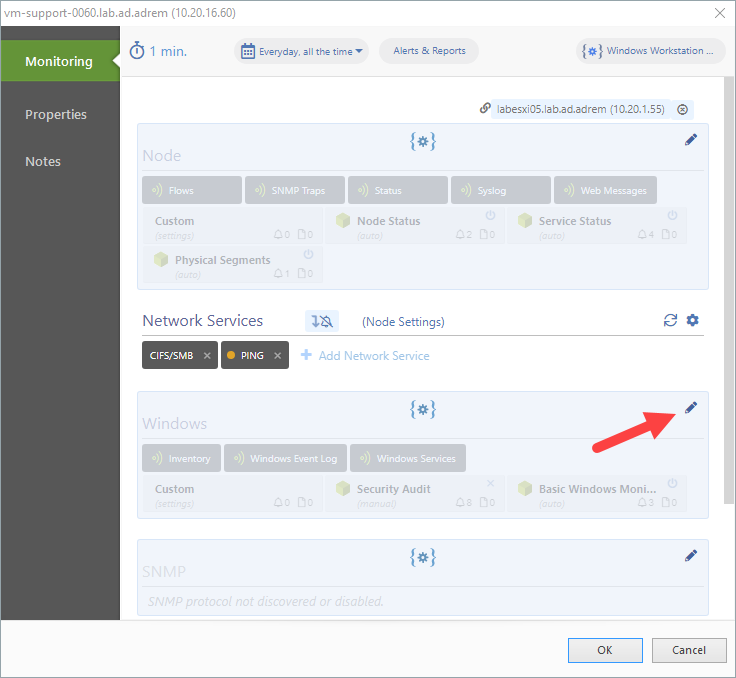
- Modify section to suit your needs
- Save node settings.
With this simple modification - a node is still taking most configuration from the template, while at the same time it has some individual settings customized.
You can always come back to the template settings by clicking on Node Settings button next to a section name.
This feature requires NetCrunch version 10.1+