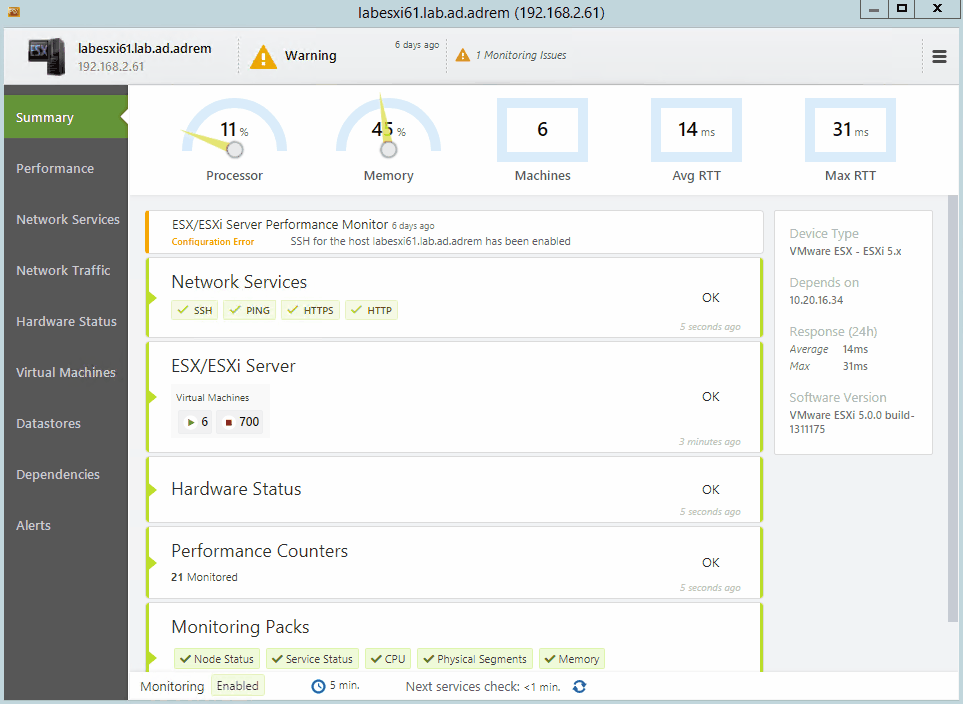Network Auto-Discovery
NetCrunch discovers all your critical IT infrastructure and deploys foundation monitoring strategies 20-50 times faster than other Network Monitoring Systems. Automatically discover new devices as you deploy them, without having to reconfigure your monitoring. Most network environments are a complex assortment of devices, from a wide variety of vendors, spread across a diverse and changing network topology. The developers at AdRem have designed and refined NetCrunch to accommodate this challenge and perform automatic device discovery with a focus on both speed and accuracy. Spend less time finding and configuring your monitoring, and more time deploying and troubleshooting your IT assets with NetCrunch.
Discovery by IP Network
Simply designate an IP Network (starting IP address/network mask) and NetCrunch will perform an IP-address sweep, accurately identifying each device. Depending on your monitoring requirements, you can specify a filter strategy that will only identify or add the devices of interest. Manage which devices are monitored by NetCrunch using the following bulk discovery options, which can be unique for each subnet. Once these bulk discovery settings are described according to your scope, NetCrunch provides an intelligent and self-sustaining Network Monitoring solution that requires minimal configuration effort. Auto-discovery and new device discovery parameters are:
- Auto device rediscovery: schedule scan time: hourly, daily, weekly
-
Filter discovered devices
- All devices: includes workstations/laptops
- Infrastructure devices only (routers, switches, servers, etc...)
- Devices matching an SNMP filter criteria
- Add devices automatically, or notify on new device discovery
- Manage device or IP range discovery exclusions
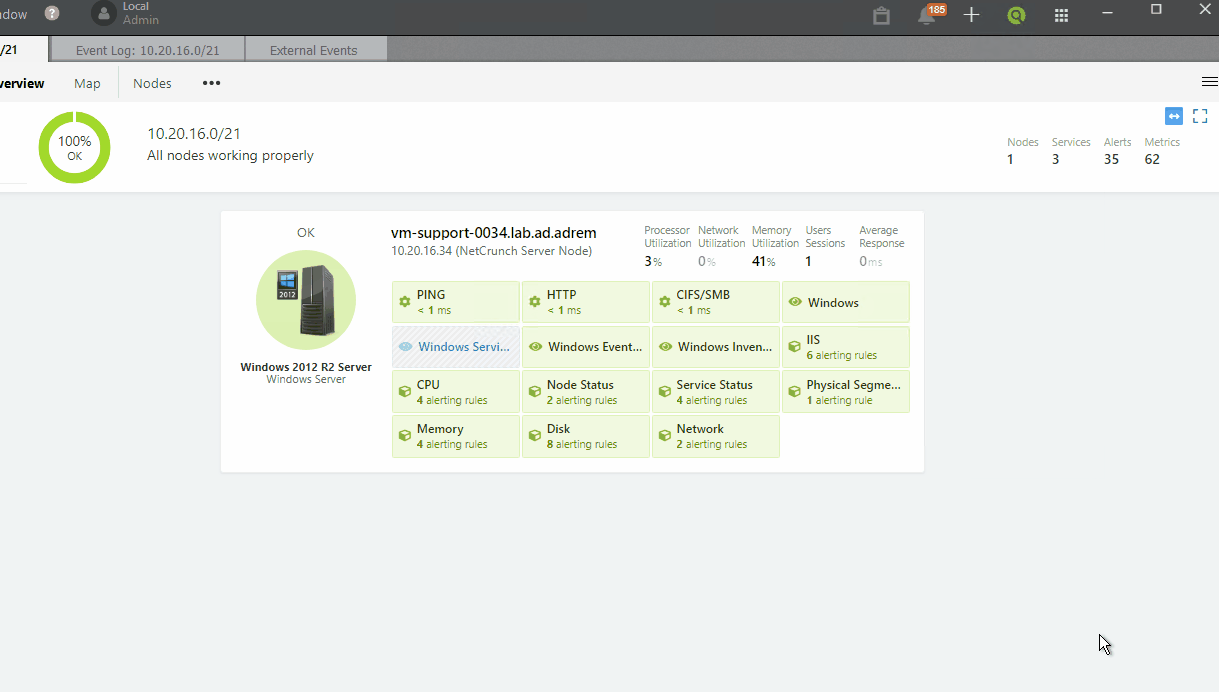
Discovery via Active Directory
Microsoft Active Directory user and computer accounts are supported in NetCrunch and are an important method for identifying vital server infrastructure during initial or subsequent auto-discoveries. By adding one or more Active Directory domains to NetCrunch's Auto-DIscovery methods, you gain quick access to new domain resources and enable your monitoring strategy to stay in lock-step with your business-critical Microsoft infrastructure at the rate of deployment. Avoid the need for monitoring agents, and gain immediate access to device status, infrastructure and application services without having to perform network searches. For many businesses, Microsoft represents the most significant software asset and greatest investment in their software portfolio. Leverage NetCrunch's native integration with Active Directory to quickly and reliably discover your Microsoft infrastructure. You have better things to do than configuring your monitoring manually, one by one.
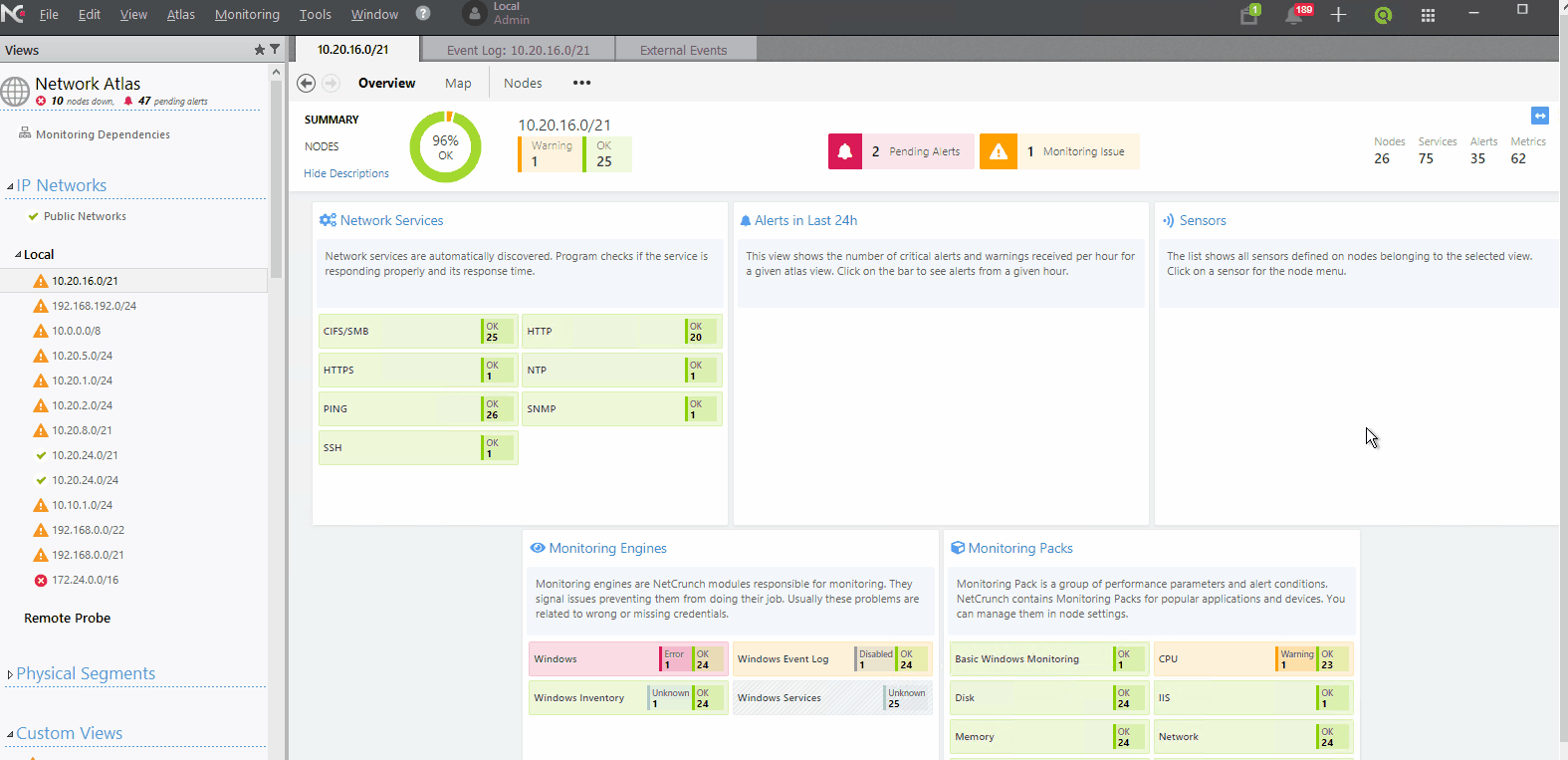
Discovery via CSV Import (aka 'The Spreadsheet')
For focused deployments or those of you that actively maintain your IP addresses in a spreadsheet, NetCrunch can import and parse 2 types of lists that will then drive initial device discovery. This represents the fastest and most efficient method for evaluating NetCrunch, as well as targeting key devices within your IT infrastructure for monitoring. By eliminating external IP sweeps, or querying Active DIrectory for computer accounts, devices are added to the NetCrunch Atlas in bulk according to the following 2 types of CSV import data methods:
- List of sub-networks: beginning and ending IP addresses: 2 columns, 1 range per row
-
List of device IP addresses: 5 columns supporting subnets and additional device data
- IP address
- Device name
- Network mask
- Info1/Info2: miscellaneous device information fields (2 columns)
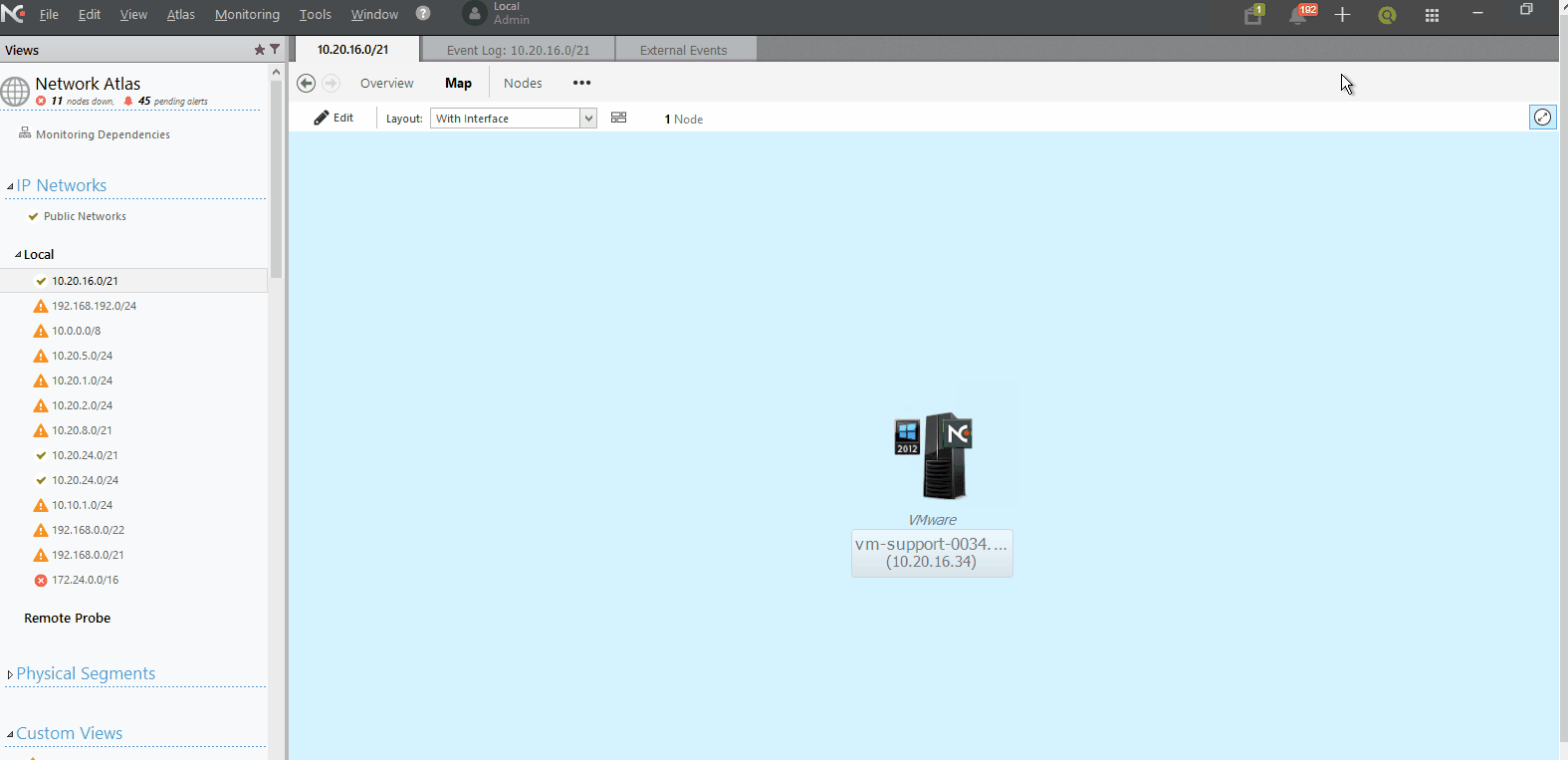
Discovery via VMware Host
When VMware host servers are added to the Network Atlas, you can add guests manually or let NetCrunch add virtual machines detected on the hosts automatically. This feature is disabled by default, as new VM's are typically discovered from re-discovery ping sweeps. This feature can be enabled per host and is valuable when an IT department supports a progression-to-quality (Development, Q/A, Production) in their system deployment strategy, and isolates non-production systems in separate IP domains (DNS). New virtual machines can be added manually from the host VM inventory, available on the ESXi Host's Status page. SImply click on the new virtual machine and add the node to the Atlas. If the device has been assigned an IP address, it will be added to the Atlas as a monitored node, subject to Automatically Discovered Services and Monitoring Pack policies according to the device type and service role.